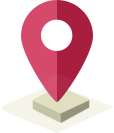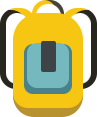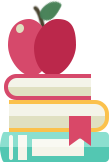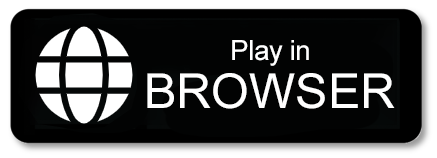Follow these steps to get your school and students set up for an exciting journey of mathematical discovery and competition.
- - The placement of sums and products
- - Identifying missing numbers using subtraction and division
- - Fluency in common factors through practicing logic
- - Understanding the meaning of central square boxes
- - Techniques for solving algebraic grid puzzles
- - Features a universe of increasingly complex cZeus puzzles.
- - Provides an opportunity for students to sharpen their abilities.
- - Helps students identify their mistakes.
- - Offers the guidance needed to improve skills.
Educators, this is your arena! The cZeus School League enables you to seamlessly weave cZeus puzzles into your teaching. You can assign meaningful homework, organize exciting competitions, and closely track progress—all within a safe, focused learning environment free from distractions and in-app purchases.
Teachers' Guidelines for Registration and Enrolment into League Competition
1Register Your School
The nominated person from the school should register the school first.
- Please register on the website via this link: https://schools.tmgcl.com/teachers.html#register
- After registration, log in to the user website here: https://schools.tmgcl.com/schools/#/login
2Register Your Students
Easily upload your student roster to get them ready to play.
- Download the CSV template: Download CSV Template
- Fill the template with your students' details in the format: Firstname, Lastname, Student Class.
- Save the file and upload the prepared CSV here: https://schools.tmgcl.com/schools/#/myschool/students/upload
- The system will generate usernames and passwords for each student.
- Print these details and distribute them to your students.
3Prepare Your Students
Get your students familiar with the platform and ready for the challenges.
- Students can play on a desktop browser or download the app (iOS, Android, Windows, macOS). Apps work better for the mobile devices.
- Students must log in with their provided username and password.
- Remind them of the student guidelines.
- Ask students to practise in the ‘Training Camp’ section of the app, where they can select between the five Classes. The Light, Mortal, Hero classes are best for KS3, but some may manage the Higher classes; Demigod, Olympian and Titans, but are not required for initial League Challenges.
- It is important for your students to play the weekly challenges to get the feel of competitions.
4Create Internal Competitions
Foster a competitive spirit within your school before the main league.
- Create a private competition with a unique name and a specific time period (e.g., 1st November and 15th November 2025) for your students to compete against each other via this link: https://czeuspuzzles.com/schools/#/manage/createschoolleague
- You can create up to 5 private competitions if you wish.
5Enrol Students in Competitions
Add your students to the competitions you've created.
Option 1: Direct Enrolment
- Go to your list of created competitions: My Competitions
- Click on 'Add Students', select the desired students (or 'Select All'), and click 'Enrol Students Now'.
Option 2: Student Join Request
- Give the unique competition name to your students.
- Students open the app, go to cZeus Community > Tournaments, search for the competition name, and request to join.
- You must accept these requests on the website.
6Track Performance & Select Your Team
Monitor student progress to form your official school team.
- Ask students to compete during the set period.
- Check student performance in your created competitions: Check Performance
- You can check your students' training progress via this link: Check Training Progress
7Create Your School Team
Assemble your official team for the cZeus School League.
- Your team can have up to 50 students. The team's score is the average of the top three players.
- The team name must be under 20 characters and identifiable (e.g., "SchoolName_TeacherName").
- Create your team here: Create School Team
- You can then add selected students to the team directly, or provide students with the Team Name and Password to join themselves via their profile in the app.
Note: The same device can be used by multiple students, as long as each student logs in with their own unique username and password.